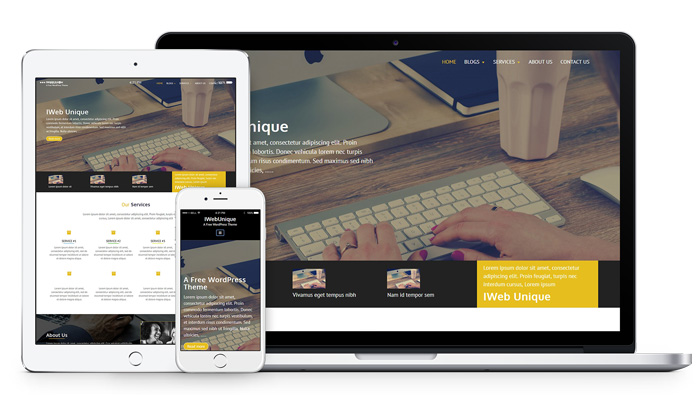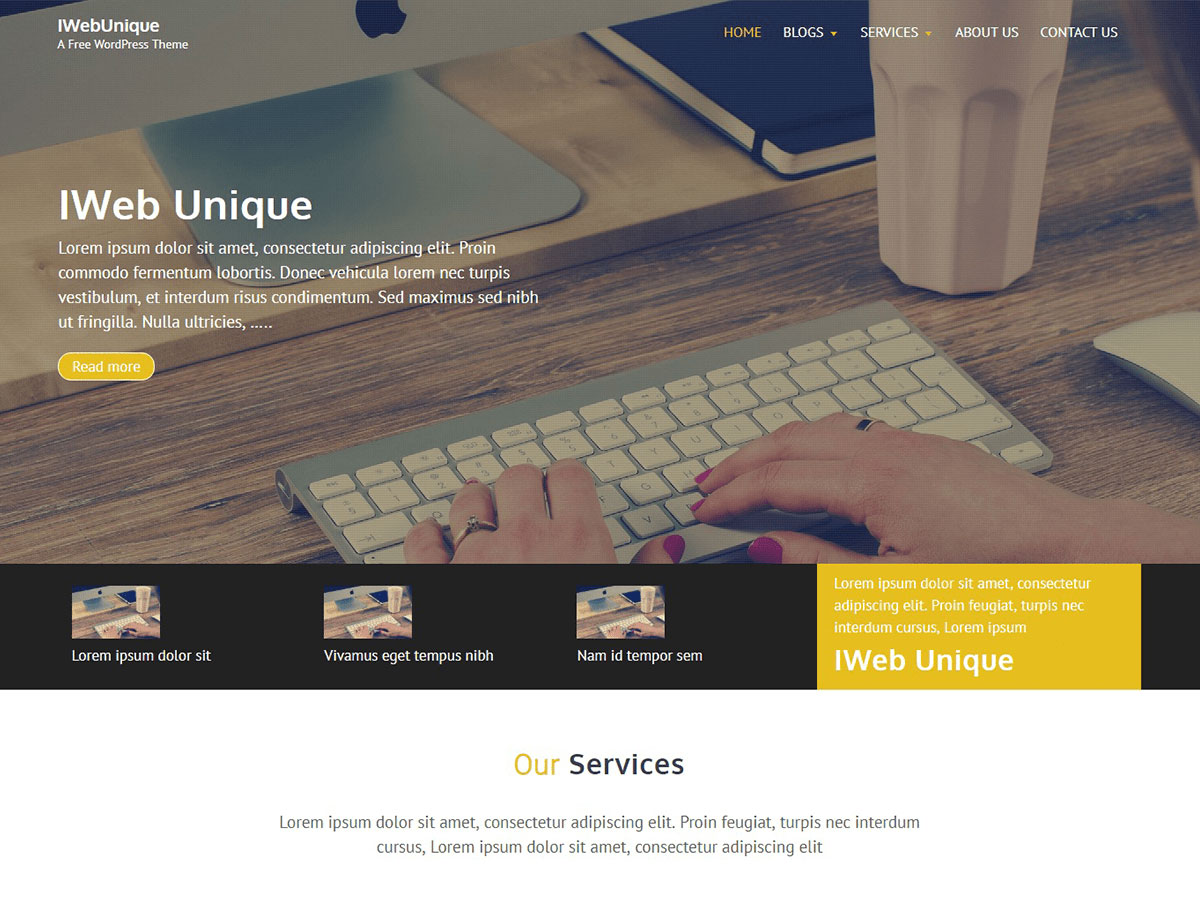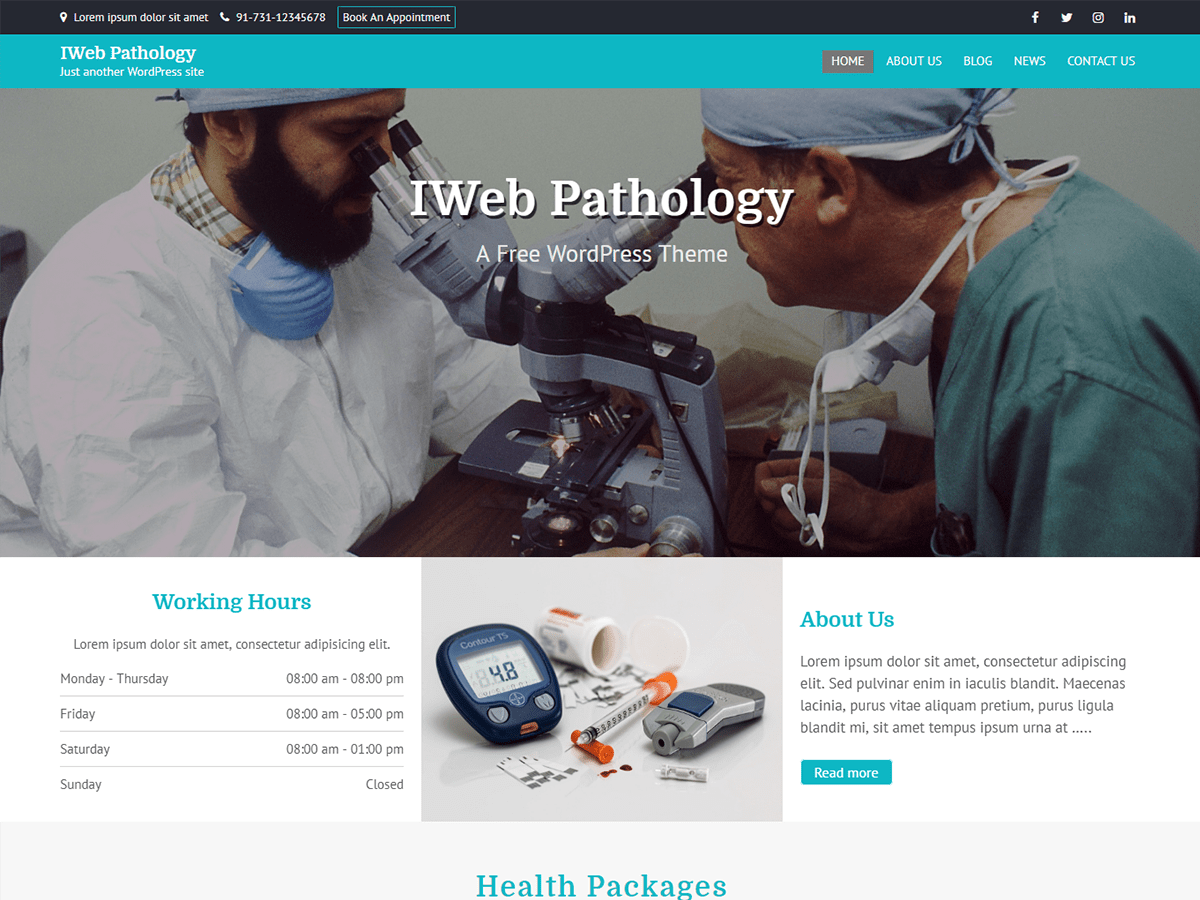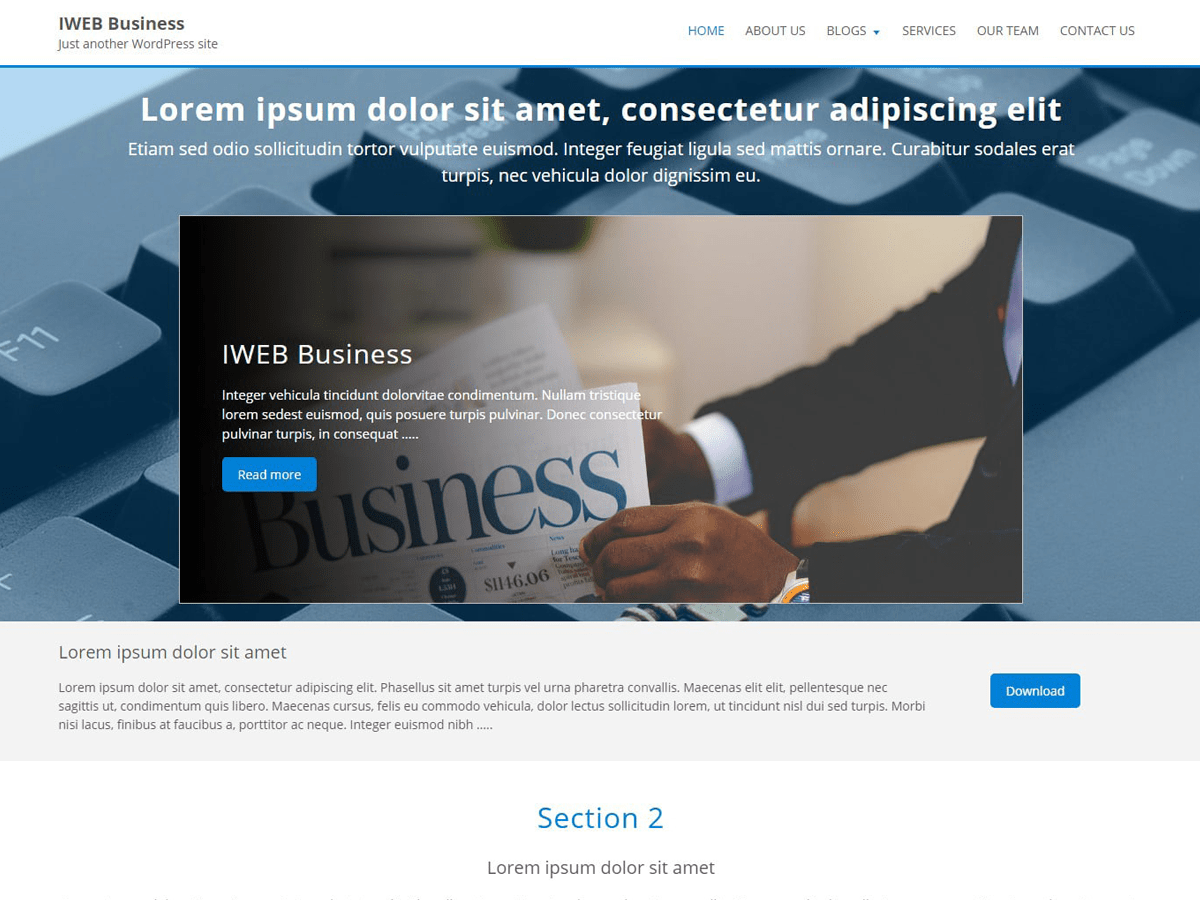IWeb Unique - A Wordpress Free Theme
IWebUnique is a clean and attractive business WordPress Theme. Special home page template is available and you can use different widgets to make your site special. Theme has been well-organized and designed with supreme quality. IWebUnique is managed from Live Customizer, that lets you edit your content in real-time. Different kind of sections available such as Featured Services, Our Services, Our Skills, Portfolio, Our Team, Testimonials, Blogs Section where you can explore the information about your services in a professional manner. Theme is cross browser compatible and and also adapts with any size of devices due to its responsive design.
CURRENT VERSION: 1.0.5
LAST UPDATE: 16 March 2019
COMPATIBILITY: 5.2
Documentation
1. In your admin panel, go to Appearance > Themes and click the Add New button.
2. Click Upload Theme and Choose File, then select the theme's .zip file. Click Install Now
3. Click Activate to use your new theme right away
4. Creat a page 'Home' and select page attributes 'Front Page'.
5. Select Ho,e Page as a Static Page in Homepage Settings.
6. Now select the sections in Theme Options in Customizer.
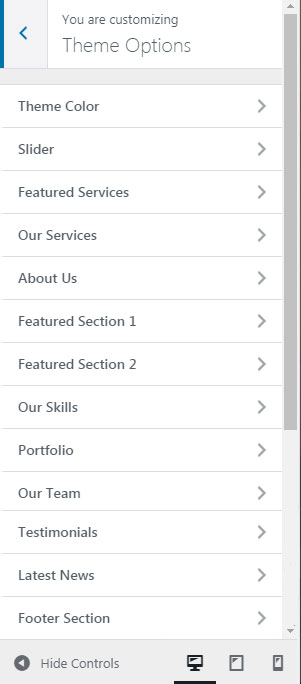
Theme Color
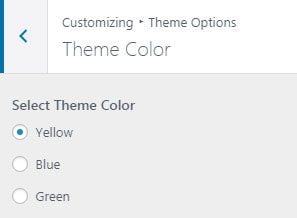
You can select basic theme color. It will change header bottom border color, button color, hover color, background color of some sections etc.
Slider
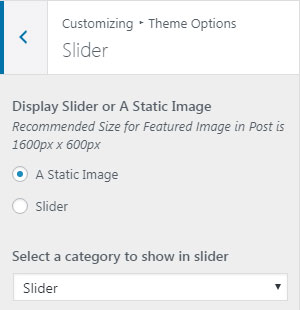
Creat some posts in a category like 'Slider', with featured image and text. Go to theme option in customizer and select category 'Slider' in dropdown option.
You can select 'A Static Image' option with a single post without any animation text.
Featured Services
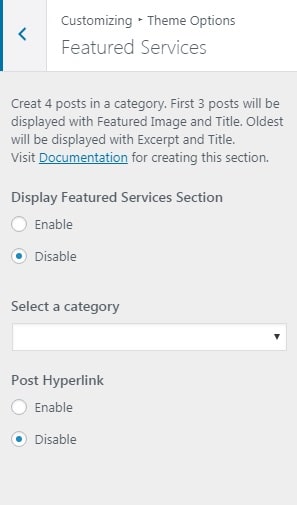

You can display featured posts in this section. Minimum 4 posts required. Creat 4 posts in a category. First 3 posts will be displayed with Featured Image and Title. The oldest of these 4 posts will be displayed with Excerpt and Title in colour box. You can Enable/Disable hyperlinks of this posts.
Our Services
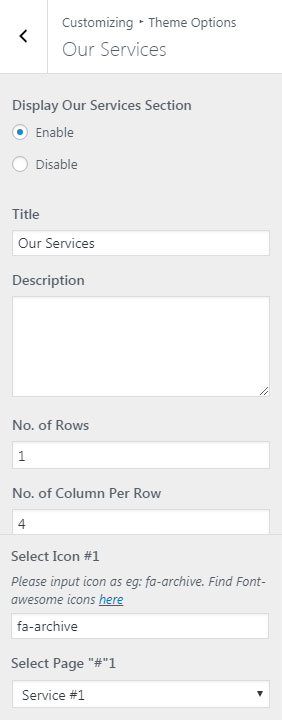
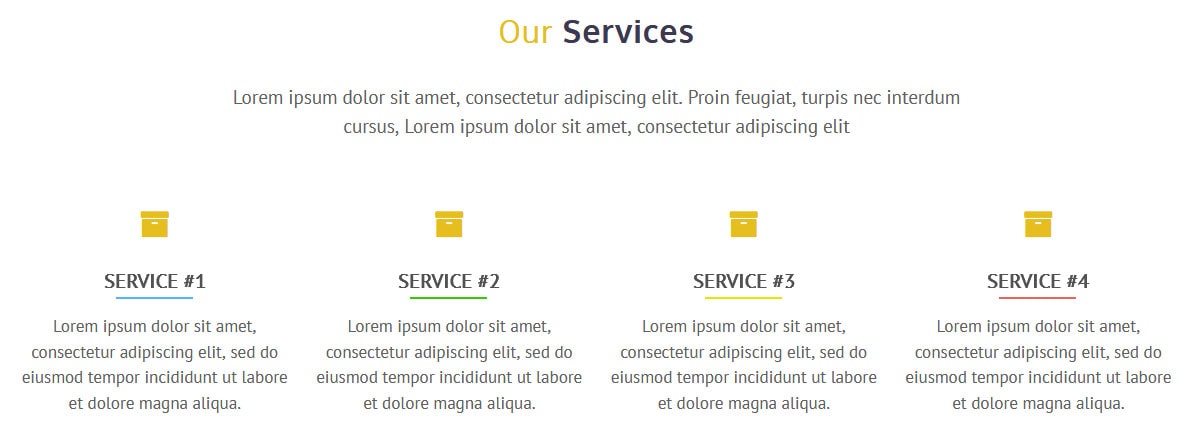
In this section you can select number of rows (1 or 2) and number of column (3 or 4) in a row.
Select Icons from Font-awesome icons.
About Us

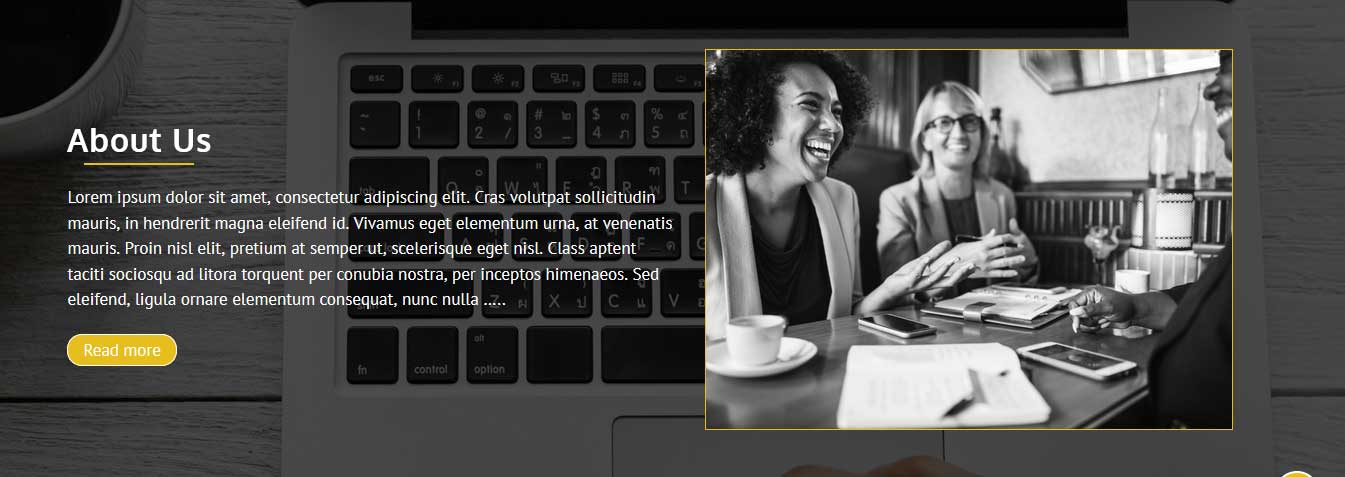
Select background image from media library with recommended size 1920x900 px. Select a page from dropdown and setting a featured image in page editor.
Featured Section 1
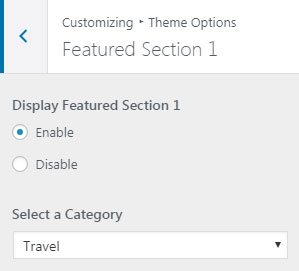
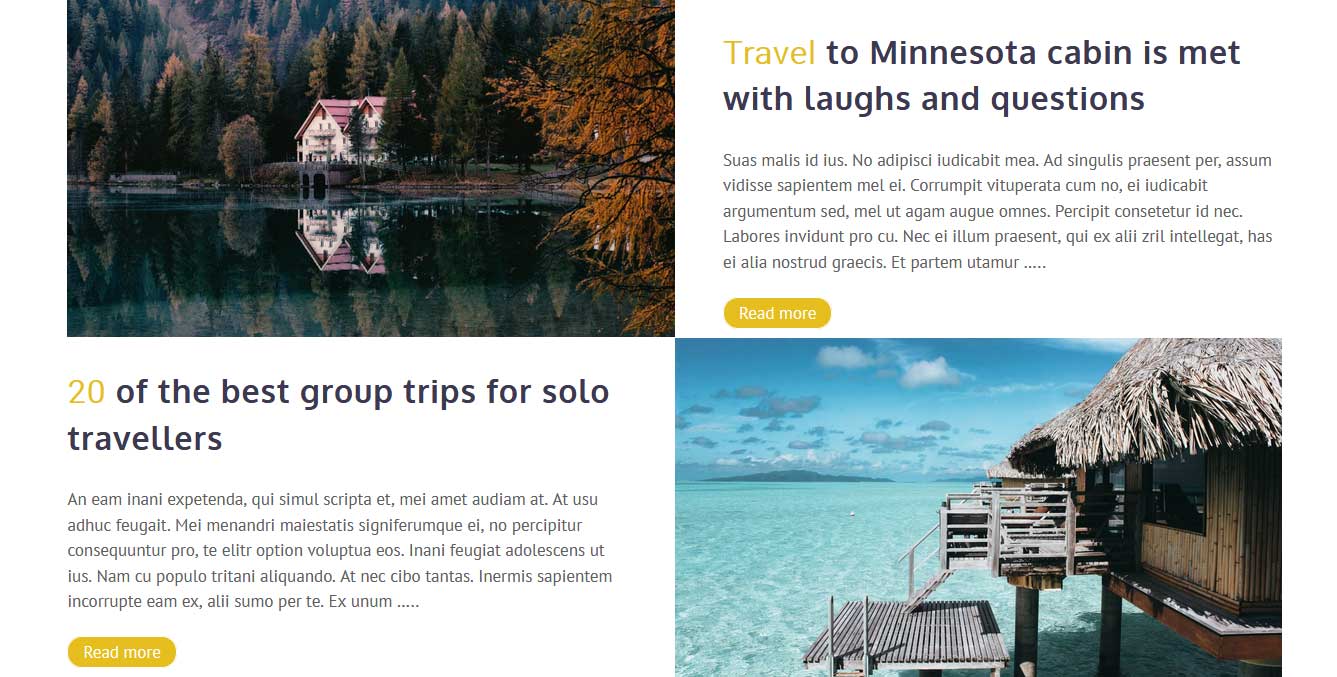
Creat a category with minimum 2 posts, this will give a better look.
Featured Section 2
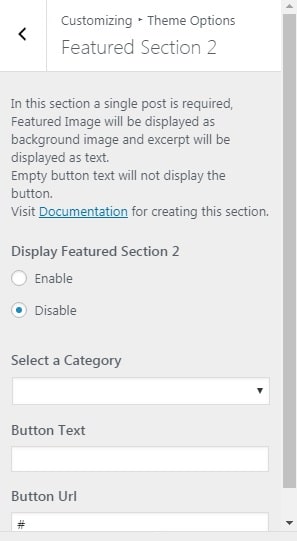

In this section a single post is required, Featured Image will be displayed as background image and excerpt will be displayed as text. Empty button text will not display the button.
Our Skills
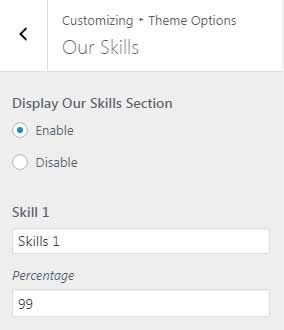
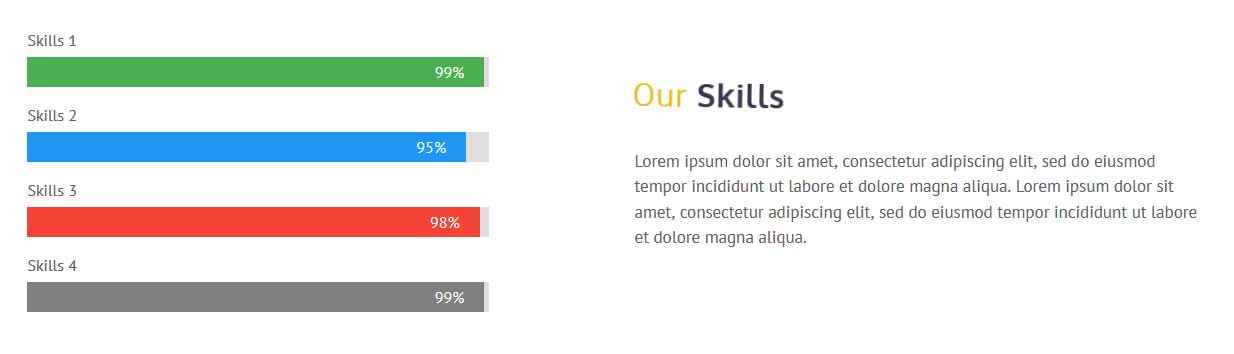
Add skill bars in this section with percentage.
Selec a page for description of your skills.
Portfolio
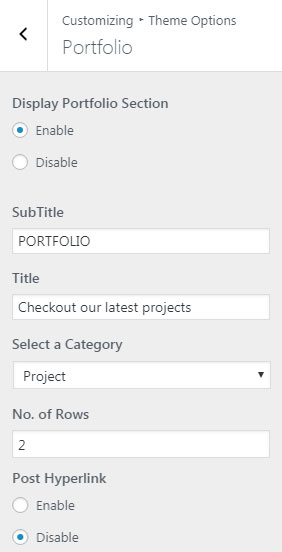
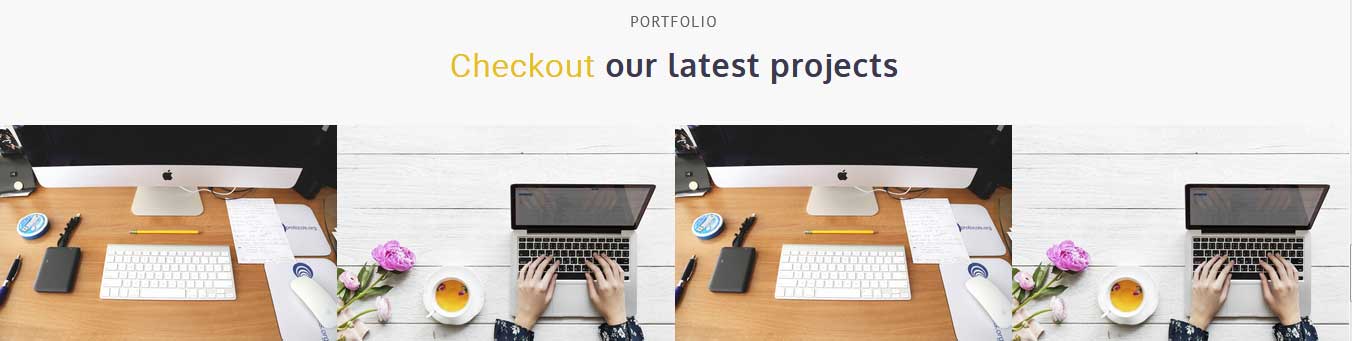
Select a category with minimum 4 posts. Minimum 8 posts required for 2 rows. You can Enable/Disable post hyperlink. Always use same width and height images for all the posts as a featured image for better look.
Our Team
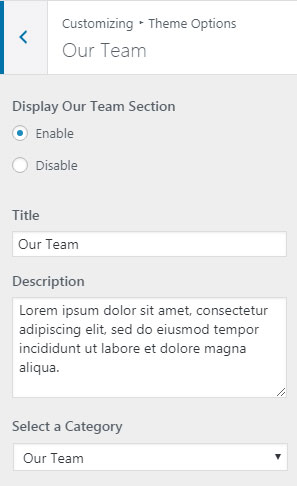
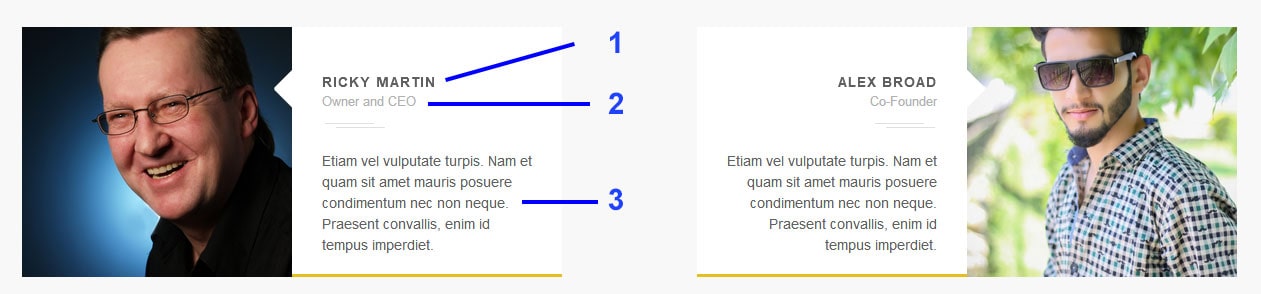
Creat posts for Our Team with featured images.
And how to create a post? Follow the below instructions:
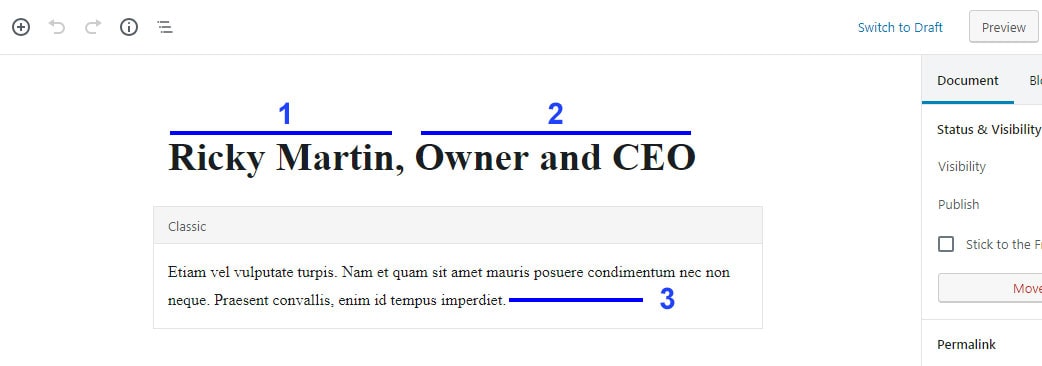
1. Title of the post for name.
2. The designation will come after the comma (,) with the title.
Testimonials
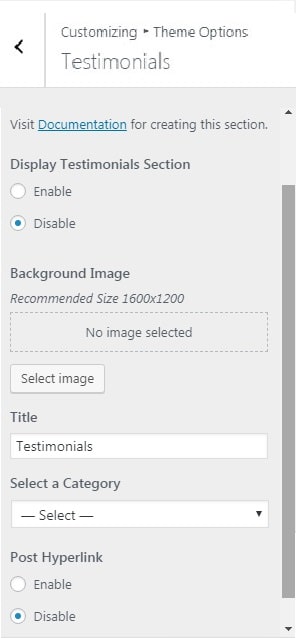
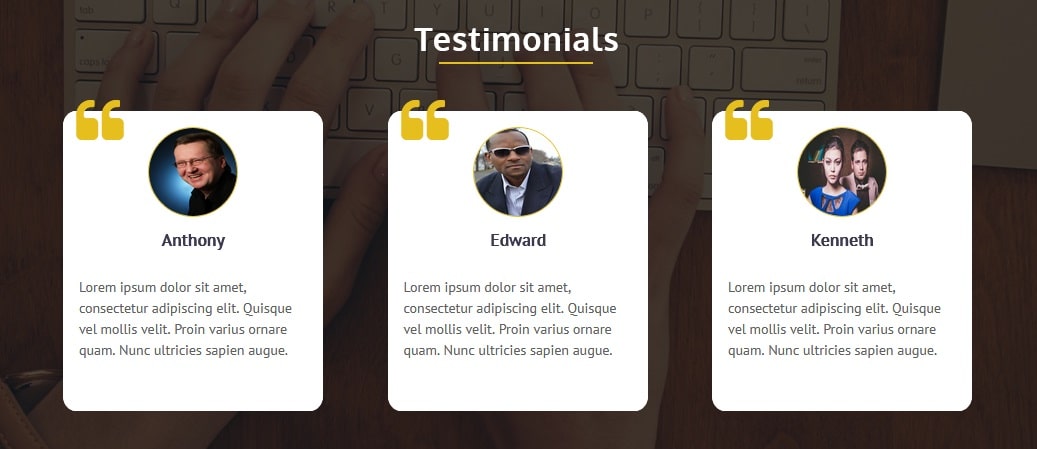
Creat some posts in a category with featured images and select the category in dropdown. You can also select a background image.
Latest News
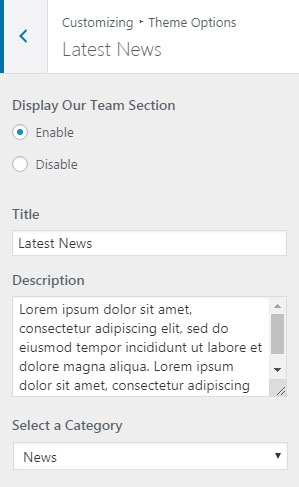
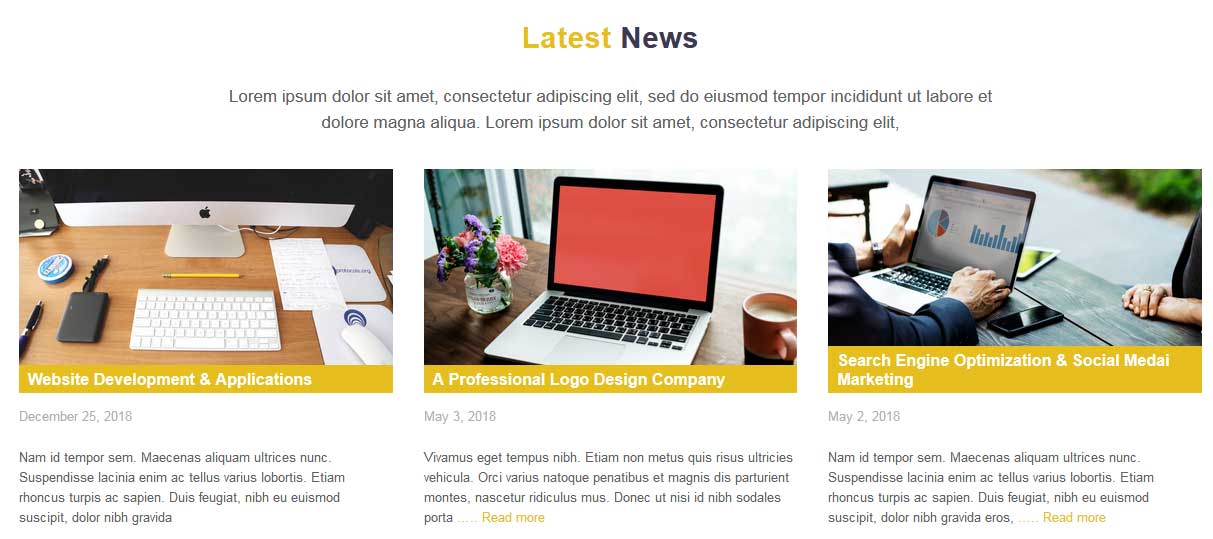
Creat some posts in 'Latest News' category with featured images and select the category in dropdown.
Footer
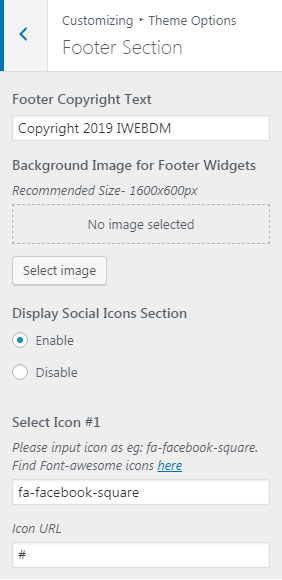
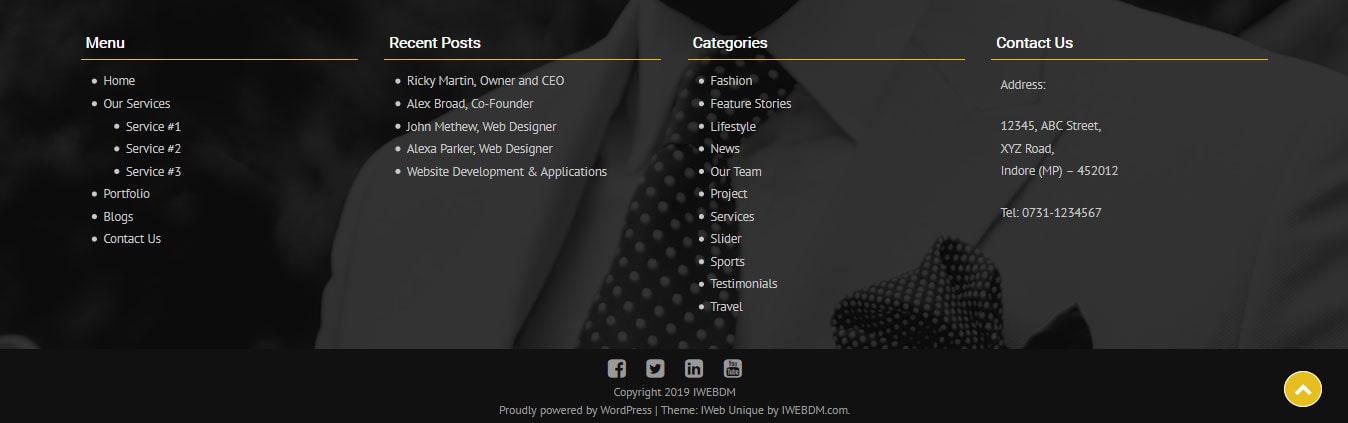
1. Select Image for Footer Widget Background.
2. Social Icons Section.
3. Footer Copyright Text.